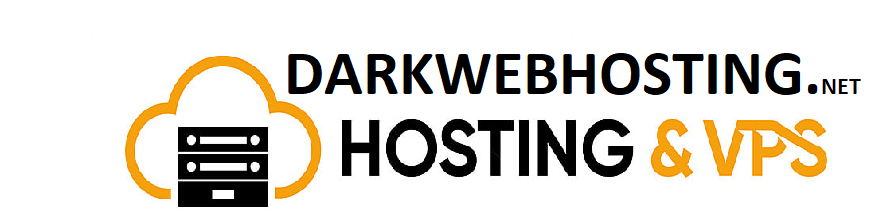How to connect sftp over Tor on Windows
How to connect sftp over Tor on Windows
This tutorial will show you how to connect sftp over Tor using Filezilla, and download file from your hidden service.
Connecting Tor Network
First, you have to configure to connect the tor Network. To connect Tor Network, basically you should open the Tor Browser (if you haven’t installed Tor browser, you can check out this guide to install the Tor Browser). Click connect, and you have connected the Tor Network.
Downloading SFTP Client
In this guide, we are using Filezilla as our SFTP client. It is not necessary to use Filezilla and you can use any other SFTP client if you want to.
Configuring SFTP Client
To configure the Filezilla, click “Edit” in the menu and select “Settings”
Click proxy type “generic proxy”, and click “SOCKS 5”, and input the value as shown below
Proxy host: 127.0.0.1 Proxy port: 9150
*If you have finished to connect your hidden service, it is required to revert back your settings – to set the proxy type to “None”. Otherwise, you cannot connect to the clearnet service if you close the tor browser.*
To connect the hidden service, you are required to fill in Host, Username, Password and Port, that you can copy the value from our Hosting Admin Access Page.
After connecting the SFTP, you are able to download the access log, error log from your hosting. And you can upload your website file to your www root folder by connecting SFTP over Tor network.