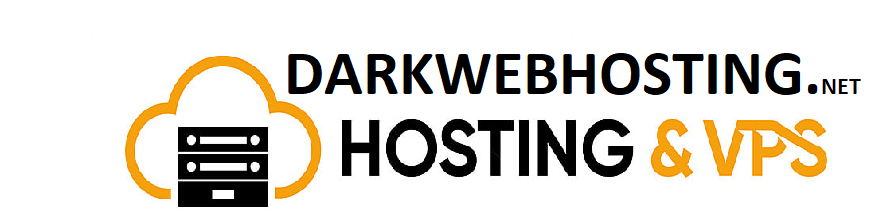How To Install the Tor Browser on Windows
How To Install the Tor Browser on Windows
The Tor browser is one of the most popular in the world, and it has been lauded by many for its ability to provide effective safety and anonymity while on the Internet. In a world where anonymity and data security are priorities for anyone looking to get on the Internet, the benefit that the browser provides can’t possibly be overstated.
So, people looking to install the browser will need a bit of a crash course on using it and regaining their privacy back. In this guide, we’ll show a quick crash course on the Tor browser and how to get started with it.
Downloading Tor
The easiest way to use the Tor browser is to physically install is into your device. you can download a modifies version of Mozilla’s Firefox browser as well as a few other software, thus connecting you directly to the tor network.
After downloading the installer, you essentially have two options; you could check the GPG signature of the installation file, or you could just go on to download the software. Some people prefer the first step because it helps provide a certainty that they’ve downloaded the right version of the browser, as opposed to something that has been modified and which could cause a security risk.
However, if you’ve downloaded the file from a trusted source, then you don’t have a problem. If you would like to check the GPG signature, however, keep in mind that the process is easy. You will need an additional software for that, but there’s a how-to section on that by the Tor Project (the developers of the browser itself) for you.
Installing the browser
Regardless of whether you decide to check the GPG signature or not, you will have to move towards installing the Tor browser.
If you use a Windows OS laptop, then you will get an EXE file for the installation. So, installing the browser is pretty much like installing any other program. However, the major difference is that the Tor browser doesn’t have the same default location as the other programs that you install. Instead the default installation location is your desktop itself.
This location difference is because the Tor browser is portable and doesn’t integrate into a Windows system in a similar manner to other programs. Essentially, you will be able to run the browser from anywhere – your documents, the desktop, or perhaps through an external drive.
When you get to the “Choose installation location” window, click on “Browse” and choose where you will like for the folder to be installed. Press “Install,” and you’re ready.